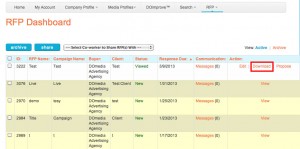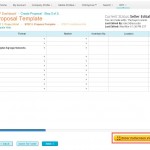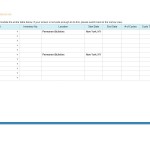By now, most of you have seen our new version of the RFP Tool’€”RFP 2.0. We have gotten a lot of great feedback and common questions from sellers, which have assisted our development efforts. We will have an update with some new functionality, and I wanted to give you a heads up. In addition, I thought some useful tips might help you quickly navigate through the process.
Remember, the information below only refers to our DOmedia Standardized Template on Step 2, not individual templates customized and attached by the buyers.
Update Improvements
We are making some updates that should help make the process even easier for media sellers. Updates to the built-in template and dashboard will help you save a good deal of time.
The first update to the process is on the spreadsheet on Step Two. Our Standardized Template on Step Two will have a Live view, which will make the table bigger and easier to read. This will allow for easier scrolling as well.
Our next improvement is the new Download button that will be viewable on the dashboard after the Terms of Service are accepted. The Download button will allow users to download the entire DOmedia Standardized template (including the headers) to their computer. This file will download as a zip file and opens as one Excel file. No more copying and pasting from the template to Excel to work on it! Also, any information that you have already entered into the template will also download into the file. This function will allow a snapshot of your spreadsheet any given time. This download file can be saved on your computer as a record of what was sent to the client. Any attachments that you add will not be downloaded, only the Standardized Template will download.
Useful Tips for Using RFP 2.0
There are some questions that we get from time to time that are very similar. I thought a few quick tips addressing those questions might be helpful to send to everyone. Below are some of the common issues we address:
- Scrolling in the standardized template’€”Please make sure that you use the horizontal scroll bar to view all of the column headers. Almost every RFP template will have more than the columns in the first view.
- When you click in a cell and a dropdown with options appears, you can still add your own information. Those dropdowns are just suggestions to make entering text easier.
- Copy and Pasting’€”With the new updates you can avoid having to copy and paste. Just hit the Download button and even the headers will download.
We will let you know when these updates take place. We encourage your feedback, as always. Also, don’t forget, we offer free training webinars for anyone who would like to sign up. If you have any questions, our client services team is always here to help.