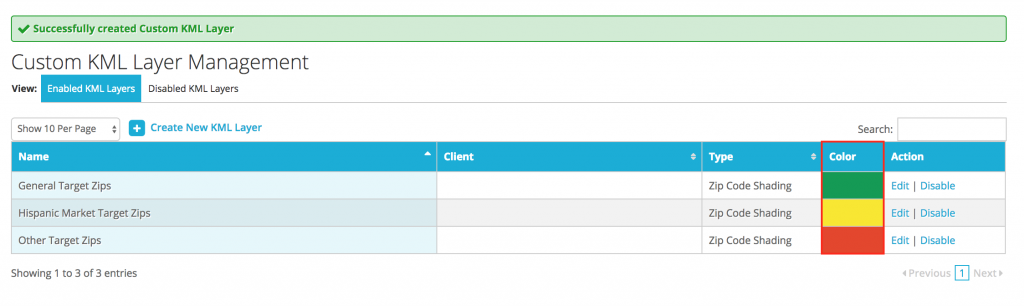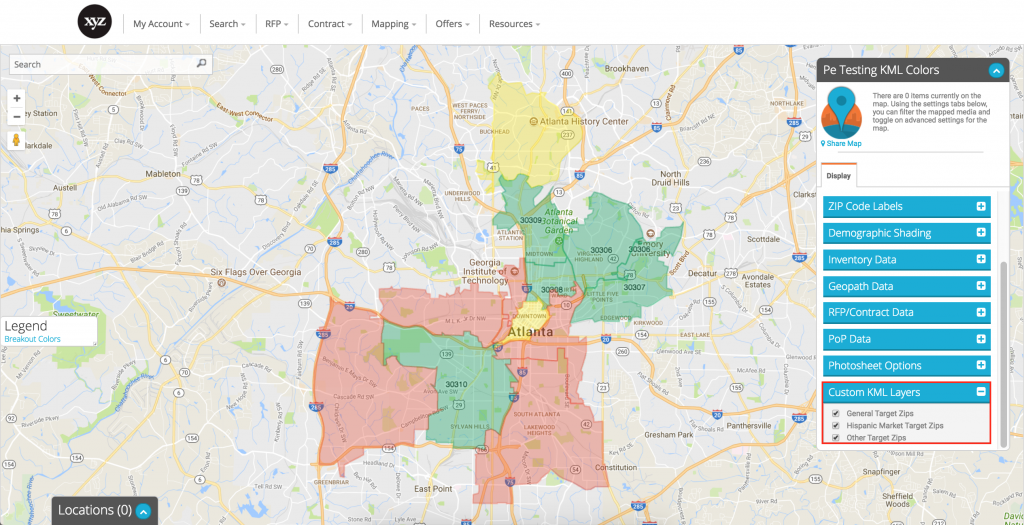It’s that time again! We’ve launched a few bug fixes and enhancements that we’d like to share with you. These changes should make your DOmedia experience a bit easier, efficient, and enjoyable!
Agency-Side Updates:
- Map Icon Color Customization
- Zip Code KML Layer Color Customization
- Updates to Download to Media Ocean button
Map Icon Color Customization
This new feature will help give you more flexibility in how you want to present maps to your clients. In the RFP, you can now select between 12 colors for each line item, allowing you to color code inventory on the map.
Pro Tip: This is a great way to show a client which inventory they’ve already purchased versus which inventory you propose they add to the campaign.
Details:
The “Map Icon Color” option will appear as a default item on each RFP template. You can move it around in any order you’d like, or you can remove it (click the blue arrow) this isn’t something you want to utilize. This option is hidden from vendors as well, so they will not have the opportunity to choose super awesome colors for you!We’ve launched a few bug fixes and enhancements that we’d like to share with you. These changes should make your DOmedia experience a bit easier, efficient, and enjoyable!
Once your vendors have responded with proposals, open up your compile grid and begin color-coding your heart out! You can choose from 12 different colors, by either typing in the color or selecting it from the dropdown. If you don’t select a color, the default is yellow.
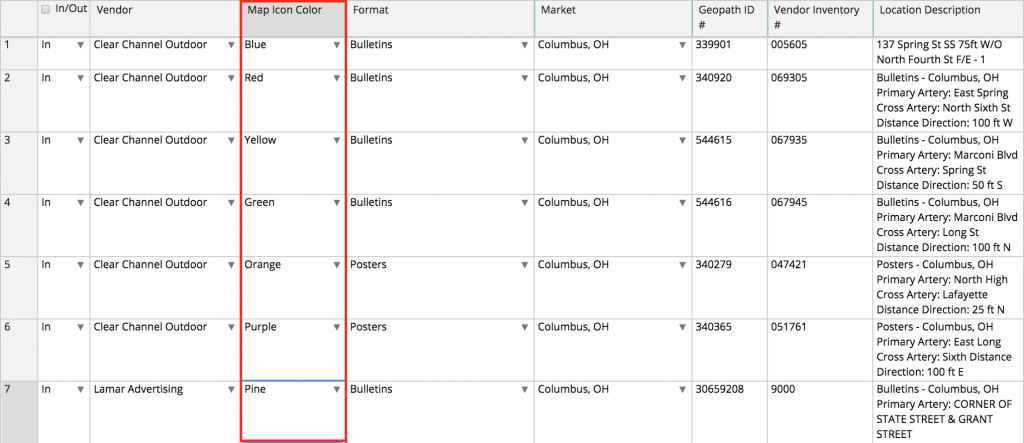
After you’ve color coded your assets, you can map them from the RFP to show the color-coding in action. Make sure you change the marker color to be broken out by “From RFP Grid” under the Display>Marker Color tab. As you can see in the screenshot below, I used blue boards to represent my perms, and the red boards represent additional boards I’m proposing to my client.
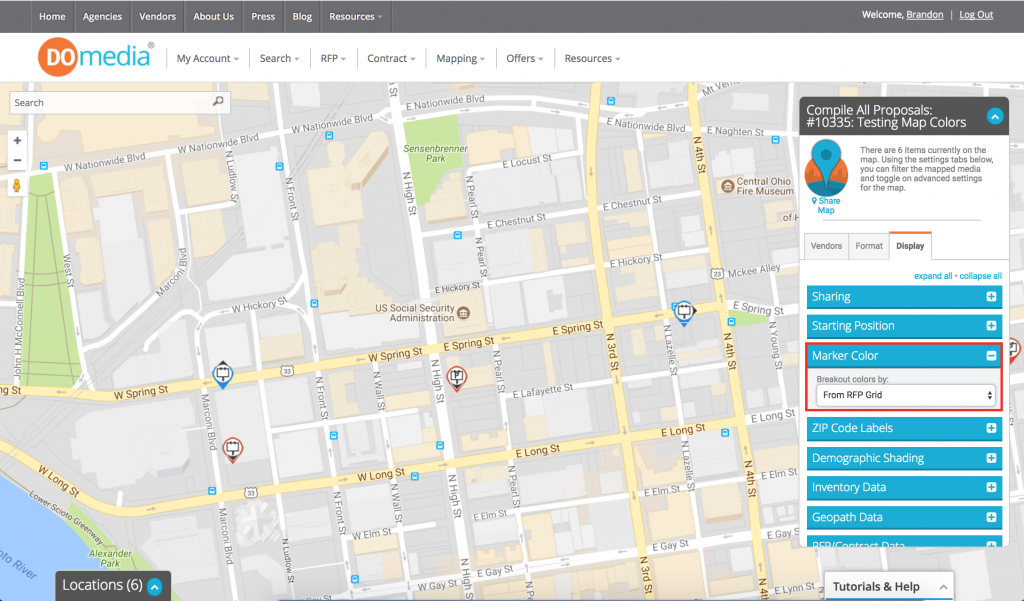
Zip Code KML Layer Color Customization
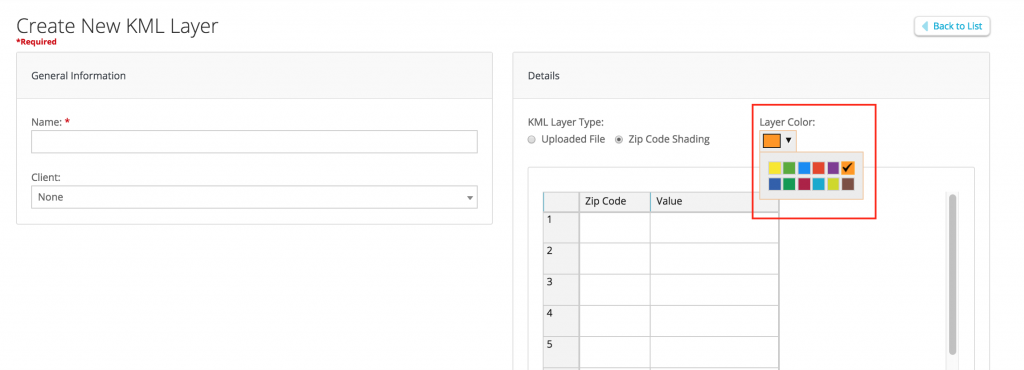 Summary
SummaryThis feature will allow users to change the color of custom Zip Code KML layers in mapping. Choose from 12 different colors to easily highlight different zip codes.
Pro Tip: Try using this feature to show where your target zip codes are located and why you targeted each zip code color (i.e. Blue zip codes are where millennials live, Red zip codes are where millennials work).
Details
Start by going to the Mapping tab and selecting “Custom KML Management,” and click Create New KML Layer. You can select from a drop down menu any of the 12 colors that you want to represent these zip codes on your map. This will only work when the KML Layer Type = Zip Code Shading. Uploaded KML files will contain their own color specification driven by the source of that file. You can assign your KML layer to a specific client, or leave it unassigned.
Once you’ve created the Zip Code Layers, you can see a preview of the color for each layer in your Custom KML Layer Management dashboard. You’ll see both the zip code layer name and the color associated.
Now that you have your KML layers created, you can view them within a map. You’ll first need to create a map in Map Management (within the Mapping tab). You can create the map from an RFP, Idea Folder, Campaign, etc. Within the map creation page, you can select which KML layers you’d like to assign to this map. You can choose up to 5 total KML layers. Open up your map and go to the upper right corner containing the display options. You can see in the screenshot below there is a section for Custom KML Layers. Select which layers you’d like to display on the map and they will appear on the map. You can toggle each layer on and off as you see fit.
Bug Fixes
We have released various bug fixes and enhancements to improve the following processes:
- PPT Downloads
- Design Images for PIs
- Contracting
- Media Ocean Exports
If you have any further questions, please feel free to contact your DOmedia Account Manager, or email
agencysupport@DOmedia.com
Like This Article? Share It!
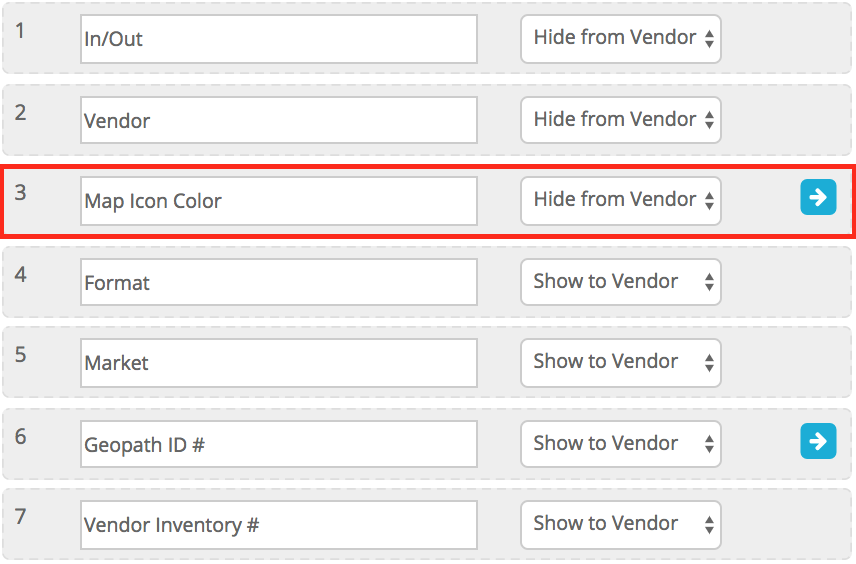 Summary (video here)
Summary (video here)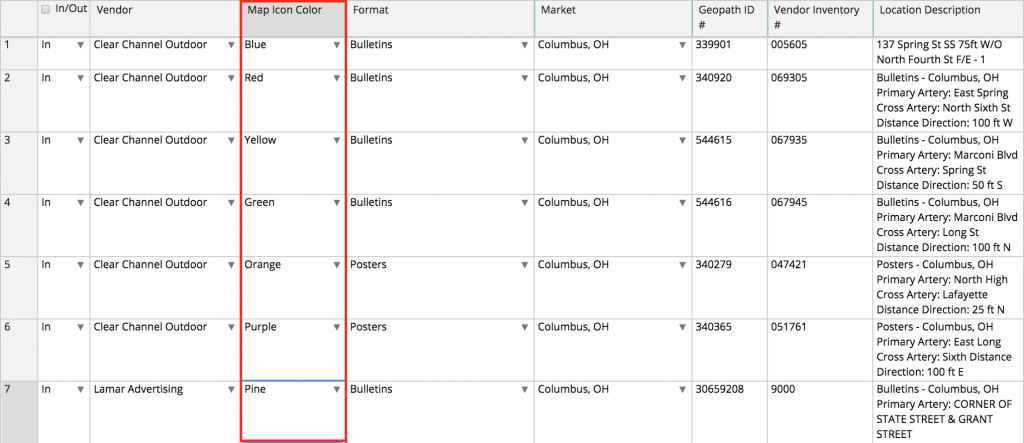
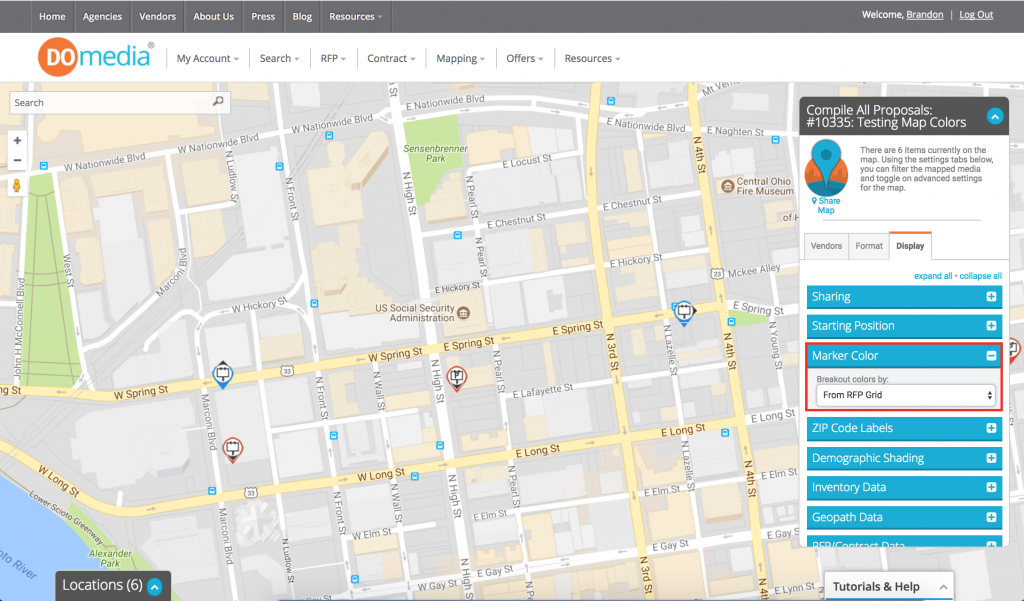
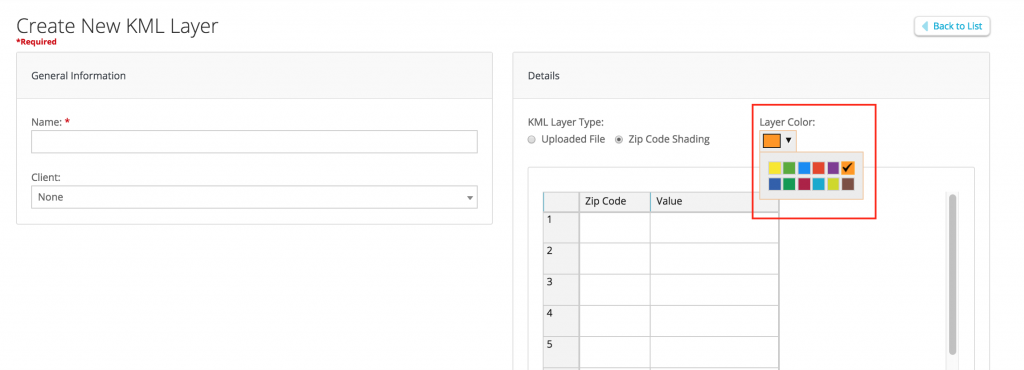 Summary
Summary