You can now easily submit high-quality images from your proposals and help refresh your image gallery in the DOmedia marketplace. Watch the video or follow the steps below to learn how!
To start, fill out the proposal grid in DOmedia as usual. Next, click Save for Later. Then, click Update Images.
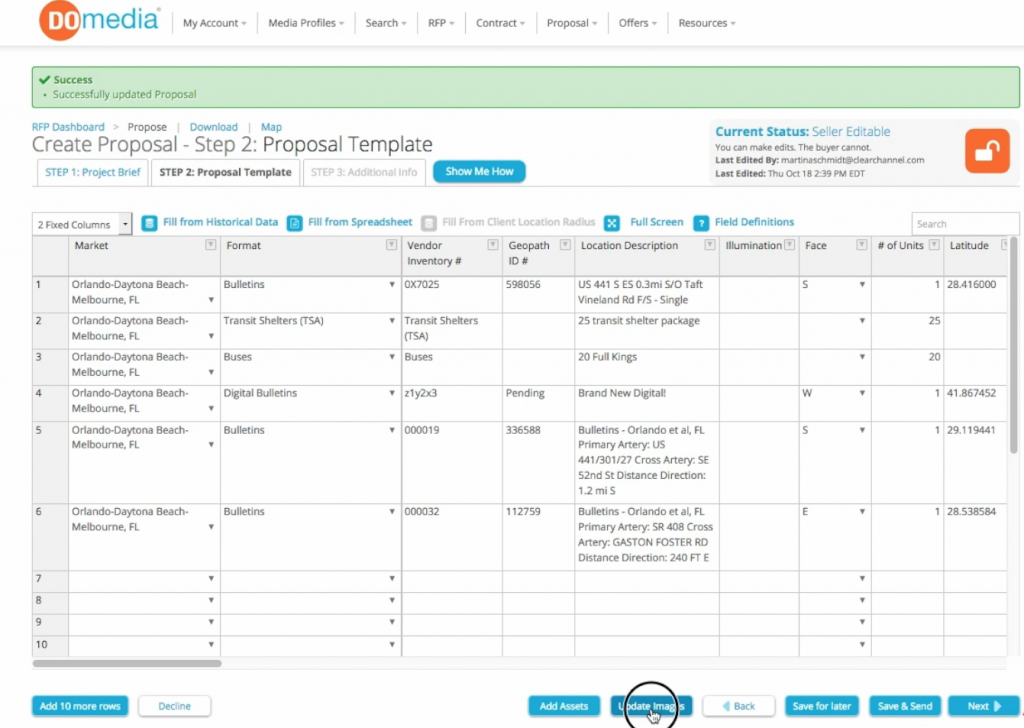
Next, you will see a new pop-up showing every row in the proposal with any images in the gallery already associated with each unit.
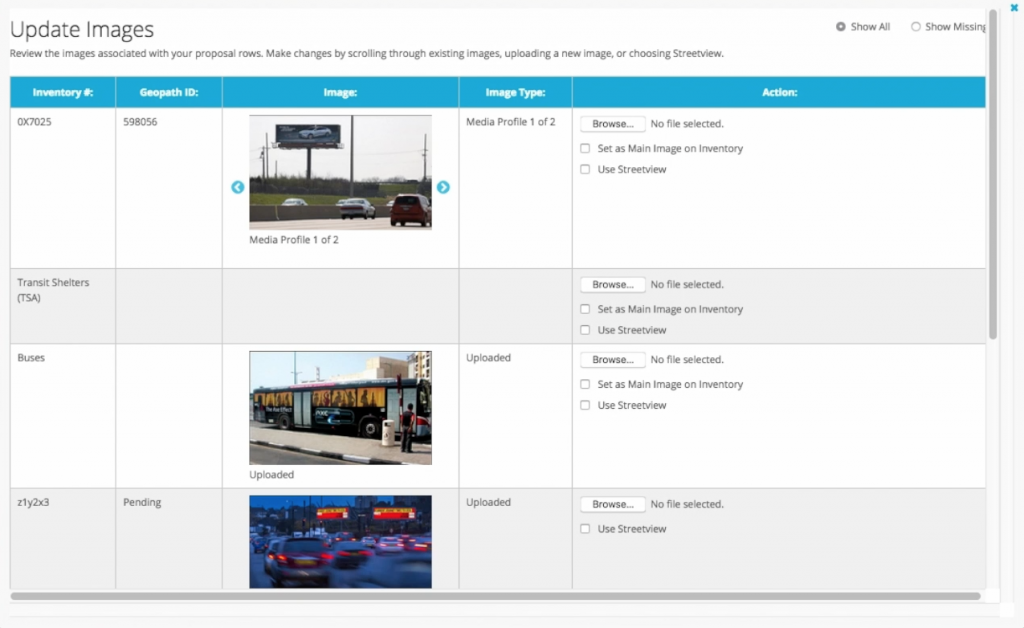
If there are multiple images, you can pick your favorite image. You can click Upload to upload a new one. You no longer need an inventory number for an image to show on your proposal; they’ll be right there when you upload it. Click Set as Main Image on Inventory box to replace the main image. Your old image will still be there, but now it’s in the second slot.
Once everything is good, scroll down and click Update Images. When you see the green success message, you can close the pop-up box.
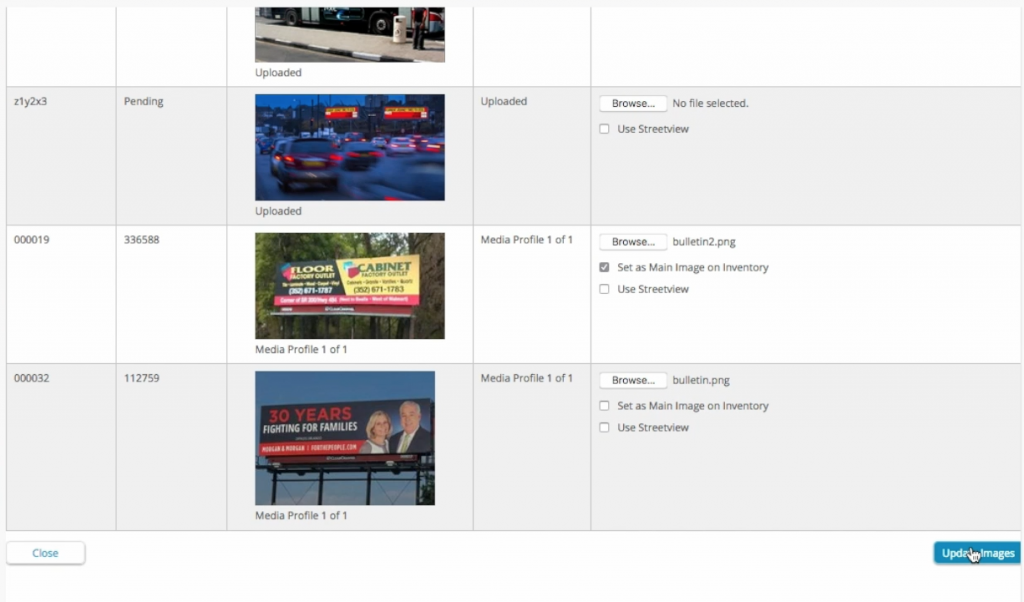
You can now click Update Images to see which images are now associated with each inventory in this proposal. Click Show Missing to see which units are still missing images. Click Save and Submit or proceed to the 3rd step of the RFP process.




